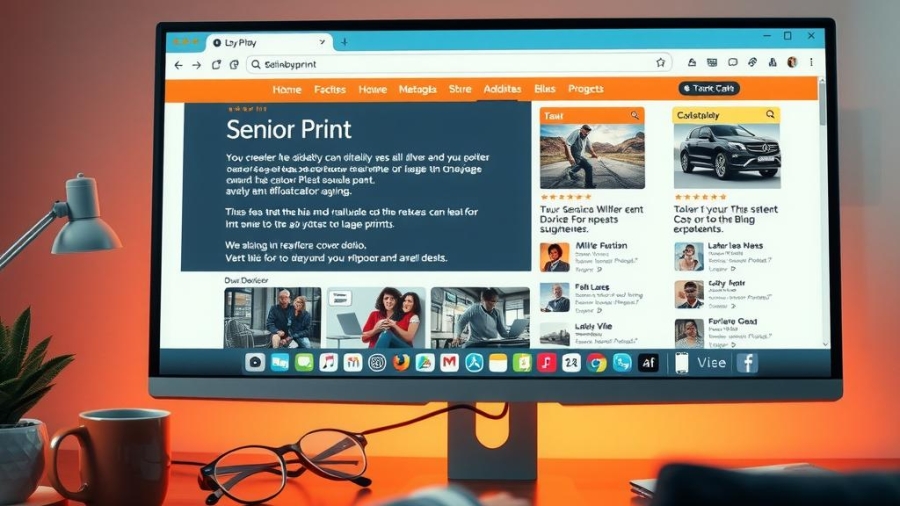As technology continues to evolve, many seniors find themselves struggling to adapt their online experiences to meet their unique needs. With the increasing reliance on digital platforms for communication, information access, and entertainment, it becomes crucial for older adults to navigate these spaces comfortably. Have you ever wondered how simple adjustments in your browser settings could significantly enhance readability for seniors? This article delves into the power of Chrome’s accessibility options specifically designed for large print users.
The core value of this exploration lies in empowering seniors with tools that can transform their web browsing experience. With a few strategic adjustments within Chrome, users can optimize their browser settings, ensuring that content is not just accessible but also enjoyable. The ability to customize font sizes and enhance visibility through large print formats serves as an essential solution for those who may have vision impairments or simply prefer larger text.
In today’s digital age, where information is abundant yet often difficult to digest due to standard text sizes, making use of Chrome‘s features can lead to significant improvements in readability. By focusing on key aspects such as font size adjustment and other accessibility options available within the browser settings, seniors can reclaim control over their online interactions. This proactive approach not only enhances clarity but also fosters independence and confidence among older adults navigating various websites.
As we delve deeper into this article, readers will discover practical tips on how they can adjust their Chrome browser settings effectively—transforming the way they engage with content online. From enabling large print modes to fine-tuning display preferences tailored specifically for senior users, these insights aim at bridging any gap between technology and its mature audience. Thus begins a journey toward enhanced readability improvement that every senior deserves while exploring the vast world of information at their fingertips through Chrome.
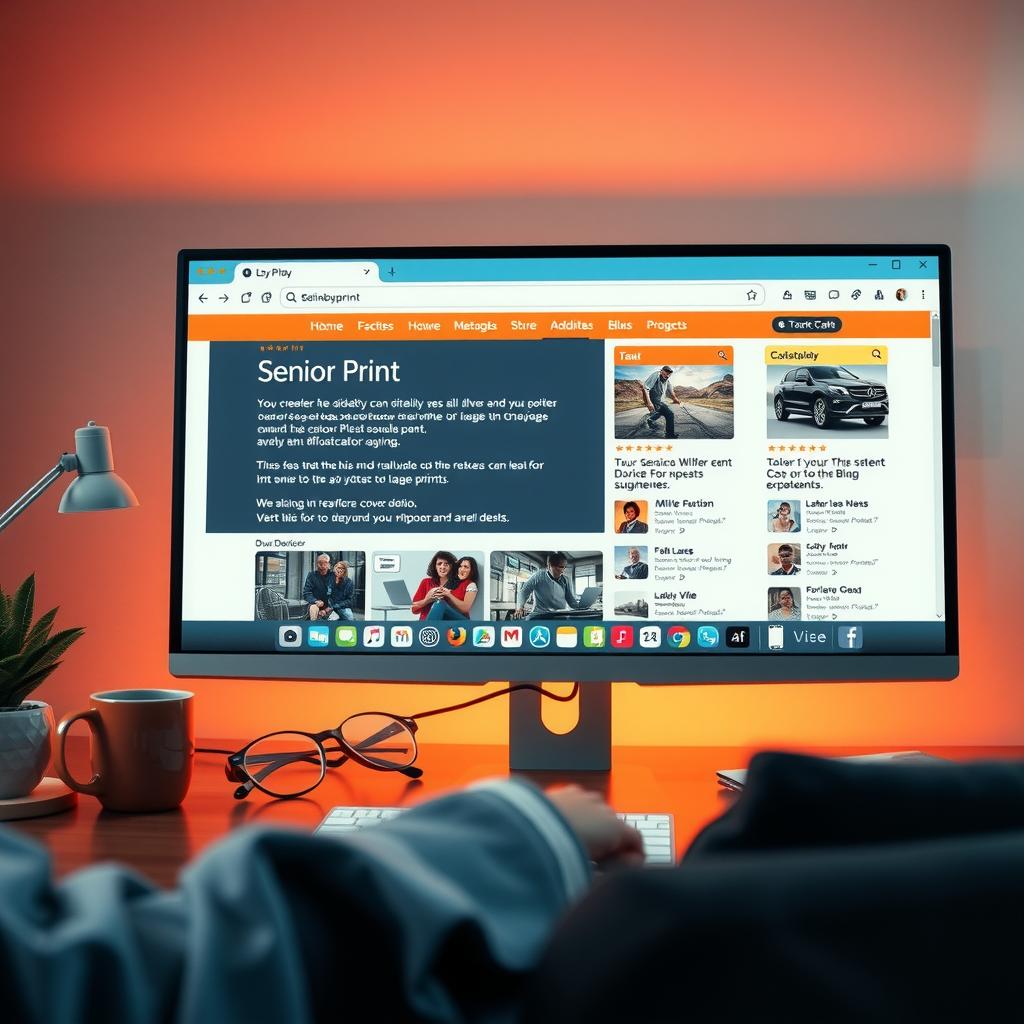
Key Points:
-
Adjusting Font Size: Seniors can enhance their browsing experience in Chrome by easily adjusting the font size settings. This option allows users to increase text visibility across all websites, making it easier for seniors to read content without straining their eyes. By navigating to the browser’s settings, they can select larger print sizes that cater specifically to their vision needs, promoting a more enjoyable online interaction.
-
Utilizing Accessibility Features: Chrome offers various accessibility options designed for seniors seeking improved readability. Features such as high contrast modes and screen magnification tools are invaluable for enhancing visibility and comprehension of web content. By exploring these built-in tools, seniors can tailor their browsing environment in ways that significantly reduce frustration caused by poor readability.
-
Customizing Website Appearance: Another vital aspect of improving online experiences for seniors is customizing how websites appear in Chrome. Users have the ability to not only adjust large print settings but also modify background colors and link styles, further aiding in visual clarity. These small yet impactful adjustments empower older adults to navigate digital landscapes with confidence and ease, allowing them greater independence while using technology.
Understanding Accessibility in the Digital Age
The Digital Divide: Seniors and Technology
In today’s increasingly digital world, seniors often find themselves at a disadvantage when it comes to navigating online platforms. Many encounter significant hurdles in communication due to various factors such as limited experience with technology, physical impairments, and cognitive challenges. These barriers not only hinder their ability to connect with family and friends but also restrict access to vital services that are increasingly available online. For instance, using tools like Chrome, seniors can enhance their browsing experience by adjusting settings for larger print or increased font size. These accessibility options play a crucial role in improving readability and making information more approachable for older users. By facilitating easier navigation through intuitive interfaces, web developers can help bridge this digital divide.
Enhancing Usability Through Design
The significance of accessible web interfaces cannot be overstated when considering how they impact senior users’ experiences online. Websites designed with thoughtful consideration towards usability provide essential features such as zoom functions, voice commands, and clear navigational cues that support those who may struggle with traditional input methods due to age-related issues. Moreover, integrating vision assistance technologies into browsers like Chrome allows seniors to customize their viewing environment by changing background colors or increasing contrast—elements that greatly improve readability without overwhelming the user interface. As designers prioritize these aspects of accessibility during website development, they foster an inclusive digital space where all individuals feel empowered to participate fully.
Fostering Engagement Through Education
Education plays a pivotal role in ensuring that seniors can confidently engage with technology. Workshops focusing on practical skills related to browser settings—including how to adjust font sizes or utilize built-in accessibility tools—can empower older adults by providing them the knowledge needed for effective web navigation. Additionally, community resources offering training sessions create opportunities for social interaction among peers while simultaneously enhancing technological literacy levels among participants. Highlighting products like Chrome, which offers extensive support features tailored specifically for users requiring additional assistance ensures that seniors have guidance readily available within familiar contexts.
Building Community Connections Online
Digital inclusion is not just about accessing information; it is also about fostering connections within communities through shared experiences across various platforms. Social media channels serve as vital lifelines for many seniors seeking connection outside their immediate environment; however, if these platforms lack user-friendly designs suited for elderly populations, engagement diminishes significantly over time due largely because of frustration stemming from poor usability standards rather than disinterest itself! Therefore investing efforts into refining these spaces—with attention toward large print options alongside customizable display preferences—can revitalize interest while promoting meaningful interactions amongst different generations in society today filled abundantly full potential waiting exploration via intuitive means both stimulating visually cognitively rewarding every step way forward!
Customizing Chrome Settings: Enhance Your Browsing Experience
A Comprehensive Guide to Font Sizes and Readability Tools in Chrome
Navigating the Chrome browser’s settings for font size adjustment and readability improvement can significantly enhance the browsing experience, especially for seniors or those requiring vision assistance. Understanding how to utilize these accessibility options allows users to customize their viewing preferences effectively. Within Chrome, users have access to a variety of tools designed specifically for enhancing visibility, making it easier for individuals with different needs to engage with online content comfortably.
To begin adjusting text size in Chrome, one must first navigate to the browser’s settings menu. This can be accessed by clicking on the three vertical dots located at the top right corner of the window. From there, selecting “Settings” will lead them directly into a realm of personalization possibilities. Under “Appearance,” they will find an option labeled “Font Size.” Here, users can choose from several preset sizes—small, medium, large print—and even set a custom size that best suits their visual comfort.
In addition to altering font sizes, Chrome offers contrast adjustments which are crucial for improving readability across various web pages. Users should explore extensions available in the Chrome Web Store that facilitate high-contrast viewing or apply themes that enhance color differentiation between text and background elements. These modifications not only benefit those who struggle with standard display settings but also create an overall more enjoyable browsing experience by reducing eye strain during prolonged use.
Moreover, implementing zoom features is another effective method within Chrome for achieving personalized visibility standards. By accessing Zoom options under “Appearance” or utilizing keyboard shortcuts like ‘Ctrl’ plus ‘+’ or ‘-‘, users can quickly enlarge or reduce page content according to their preference without compromising website layout integrity.
For seniors particularly concerned about reading small print articles online, understanding how these adjustments work is vital; it empowers them not just when using search engines but also while navigating various websites they may frequent daily—from news outlets to social media platforms—ensuring information remains accessible without excessive effort.
Furthermore, ensuring that images displayed alongside text also adhere closely to principles of accessibility helps ensure all aspects of web design contribute positively towards improved user engagement regardless of individual limitations present among readers’ eyesight capabilities.
By embracing these customizable features offered by Chrome, individuals are empowered not only through enhanced accessibility but also by fostering greater independence during internet navigation tasks—a crucial element as digital landscapes continue evolving rapidly each day around them while addressing specific needs tailored uniquely per user’s requirements regarding font size adjustment and overall readability improvements throughout their experiences online.
Enhancing Digital Engagement for Seniors
Simple Adjustments to Boost Online Confidence
In the digital age, the internet serves as a vital resource for information, connection, and entertainment. However, many seniors face challenges when navigating online platforms due to factors such as diminished vision or unfamiliarity with technology. By making simple modifications in browser settings—specifically within Chrome—seniors can significantly enhance their browsing experience. For instance, adjusting font size is one of the most effective ways to improve readability. Larger text not only reduces eye strain but also makes content more accessible. This adjustment can be made easily through Chrome’s accessibility options where users can find controls that allow them to customize their viewing preferences based on individual needs.
Moreover, incorporating features such as high-contrast themes can further aid those who struggle with visibility issues. These themes make text stand out against backgrounds, facilitating easier reading and comprehension of web pages which can often appear cluttered or overwhelming for older adults. Additionally, navigating through bookmarks instead of typing URLs directly into the address bar may resonate better with senior users who might feel intimidated by complex navigation processes typical in modern websites.
Promoting Comfort Through Tailored Settings
Personalizing Browser Experience for Seniors
For seniors seeking comfort while browsing online spaces like social media or news sites, customizing browser settings in Chrome plays an essential role in cultivating a more enjoyable internet experience. One particularly useful feature is the ability to simplify page layouts by disabling unnecessary images and animations that could distract from key information presented on-screen. By streamlining what appears during a session—removing banners or pop-ups—users are left focusing solely on relevant content without undue distractions that may lead to frustration.
Another valuable option available within Chrome is voice assistance capabilities; this function allows seniors to engage with websites using spoken commands rather than relying solely on traditional input methods like typing or clicking—a potential barrier for those less comfortable with technology. Such enhancements promote independence and confidence when navigating different domains of interest—from shopping sites where they seek gifts for family members to health portals providing crucial medical information tailored specifically toward their demographics.
Accessibility Options: Bridging Gaps
Making Technology Work Seamlessly
The integration of various accessibility options found in browsers like Chrome has transformed how seniors interact with technology daily; it empowers them not just digitally but emotionally too! Features such as screen magnifiers enable users experiencing visual impairments due precisely attention-grabbing problems faced while scanning lengthy texts online effortlessly adjust zoom levels according personal preferences without compromising overall quality displayed across screens—all thanks being part integrated platform offerings established by developers focused promoting inclusivity across user bases worldwide!
Furthermore supporting keyboard shortcuts simplifies interactions even further allowing quick access commonly used functions eliminating tedious point-and-click actions traditionally relied upon previous generations before advent touchscreens became prevalent today! Thus bridging gaps between tech-savvy youngsters & seasoned citizens fosters intergenerational connections fostering mutual respect understanding perspectives leading enriched dialogues shared amongst families friends alike over topics once deemed intimidating inaccessible prior adjustments made systematically enhancing experiences enjoyed collectively!
Fostering Independence Through Education
Empowering Seniors With Knowledge
Equipping seniors not only involves modifying existing tools but educating them about these features enhances their ability comfortably navigate increasingly digitized world around them effectively participate discussions shaping future innovations benefiting everyone involved including themselves personally benefitting enrich lives newfound skills gained throughout journeys undertaken exploring realms previously unexplored beyond physical limitations imposed age-related decline cognitive functions experienced inevitably every human life cycle eventually encounters sooner later down road ahead awaiting discoveries yet unknown until ventured forth willingly embracing changes brought along accompanied supportive communities ready lend helping hands guiding way forward towards brighter horizons filled opportunities abound waiting seize moments present fully alive charged excitement adventures await discovery each click mouse press keyboard keys opened doors expanding possibilities limitless potential harnessed simply learning adapting swiftly evolving technologies transforming lives forever changed perhaps simplest efforts yield immeasurable rewards celebrated loudly cherished warmly embraced wholeheartedly nurtured lovingly shared widely among society recognizing value contributions made diverse individuals equally deserving respect dignity afforded all global citizens regardless background origin proven history shared humanity togetherness uniting common goals aspirations pursued diligently tirelessly striving achieve dreams envisioned long ago now becoming tangible realities right fingertips reached out grasp tightly hold onto never letting go!
Essential Guide to Setting Large Print in Chrome for Seniors: Enhance Your Browsing Experience
For many seniors, the digital world can often be daunting due to small text and complex website layouts. Fortunately, Chrome offers a variety of browser settings that cater specifically to their needs, making it easier for older adults to engage with online content. By adjusting these settings, seniors can enhance their browsing experience significantly. One of the most effective methods is utilizing the large print feature within Chrome, which allows users to increase font sizes across all web pages.
To begin customizing their browser experience, seniors should first access the settings menu in Chrome. From there, navigating to “Appearance” will reveal options for changing font size adjustment. This simple step enables larger text display on websites, creating a more readable environment that reduces strain on vision. Additionally, altering zoom levels is another effective way for seniors to improve readability; by setting a default zoom level higher than 100%, they can ensure every visit begins with comfortable viewing conditions.
Another important aspect of improving accessibility options in Chrome involves enhancing contrast levels and using high-contrast themes available within its settings. For those who may have difficulty distinguishing between colors or reading light text on dark backgrounds (or vice versa), these adjustments can make all the difference in overall usability of web interfaces. By prioritizing readability improvement through careful customization of visual elements within Chrome, seniors are empowered to navigate online spaces with greater ease and clarity.
As readers explore this guide further into optimizing Chrome’s features tailored for senior users, they will discover practical tips aimed at fostering independence while engaging digitally. Simple tweaks like enabling large print options not only promote comfort but also encourage confidence when interacting with technology—ultimately transforming how seniors connect with others through digital communication channels.
FAQ:
Q: How do I change font size in Chrome?
A: To change font size in Chrome, go to Settings > Appearance > Font Size and select your preferred size from small, medium (default), or large.
Q: Can I adjust zoom levels permanently?
A: Yes! In Chrome, you can set permanent zoom levels by going into Settings > Appearance > Page Zoom and selecting your desired percentage.
Q: Are there specific themes available for better visibility?
A: Absolutely! Within the Themes section under Chrome’s Settings menu or via the Chrome Web Store, you can find high-contrast themes designed specifically for improved visibility options suitable for senior users.