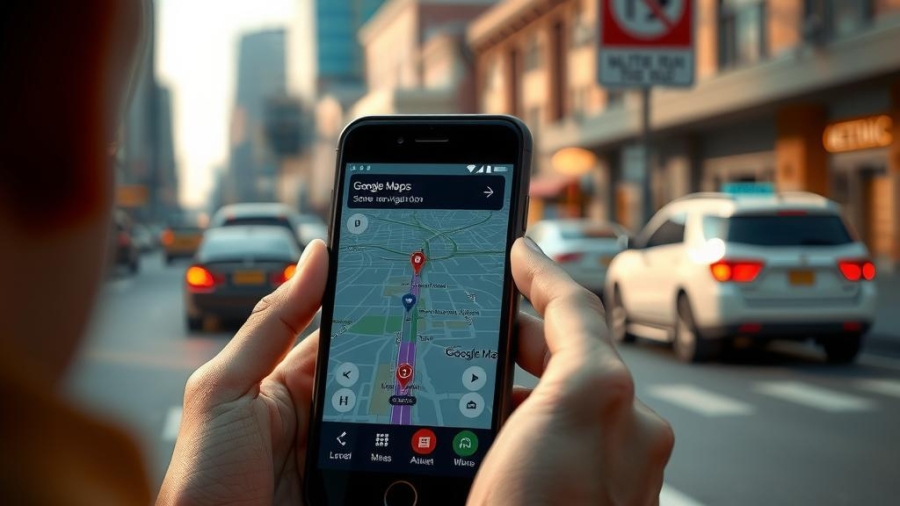Navigating through unfamiliar streets can often feel daunting, especially when trying to read a map while on the go. Have you ever found yourself squinting at your phone screen, struggling to decipher driving directions amidst the hustle and bustle of traffic? This common dilemma highlights the importance of effective navigation tools in today’s fast-paced world. Google Maps stands out as a reliable companion for drivers and pedestrians alike, offering not just visual maps but also comprehensive voice navigation features that simplify travel.
The core value of this blog post lies in its focus on setting up voice navigation within Google Maps—a feature designed to transform how users interact with their GPS guidance systems. Voice instructions are more than just convenient; they allow travelers to keep their eyes on the road while receiving real-time updates about their route. Whether it’s finding alternate routes during heavy traffic or getting alerts about upcoming turns, understanding how to customize these settings enhances the overall experience of mobile navigation.
For those who may be unfamiliar with navigating app settings, fear not! This guide will walk readers through each step required for an efficient navigation setup using Google Maps. By exploring options such as selecting preferred voices and adjusting volume levels, individuals can tailor their experience according to personal preferences. Moreover, enabling voice commands not only increases ease-of-use but also ensures safer driving practices by minimizing distractions.
As technology continues to evolve, so too do our tools for exploration and travel planning. With this knowledge at hand, readers will be equipped with practical tips that will enhance their journey from point A to point B seamlessly using Google Maps’ advanced functionalities. Stay tuned as we delve deeper into optimizing your mapping experience through effective voice navigation settings!
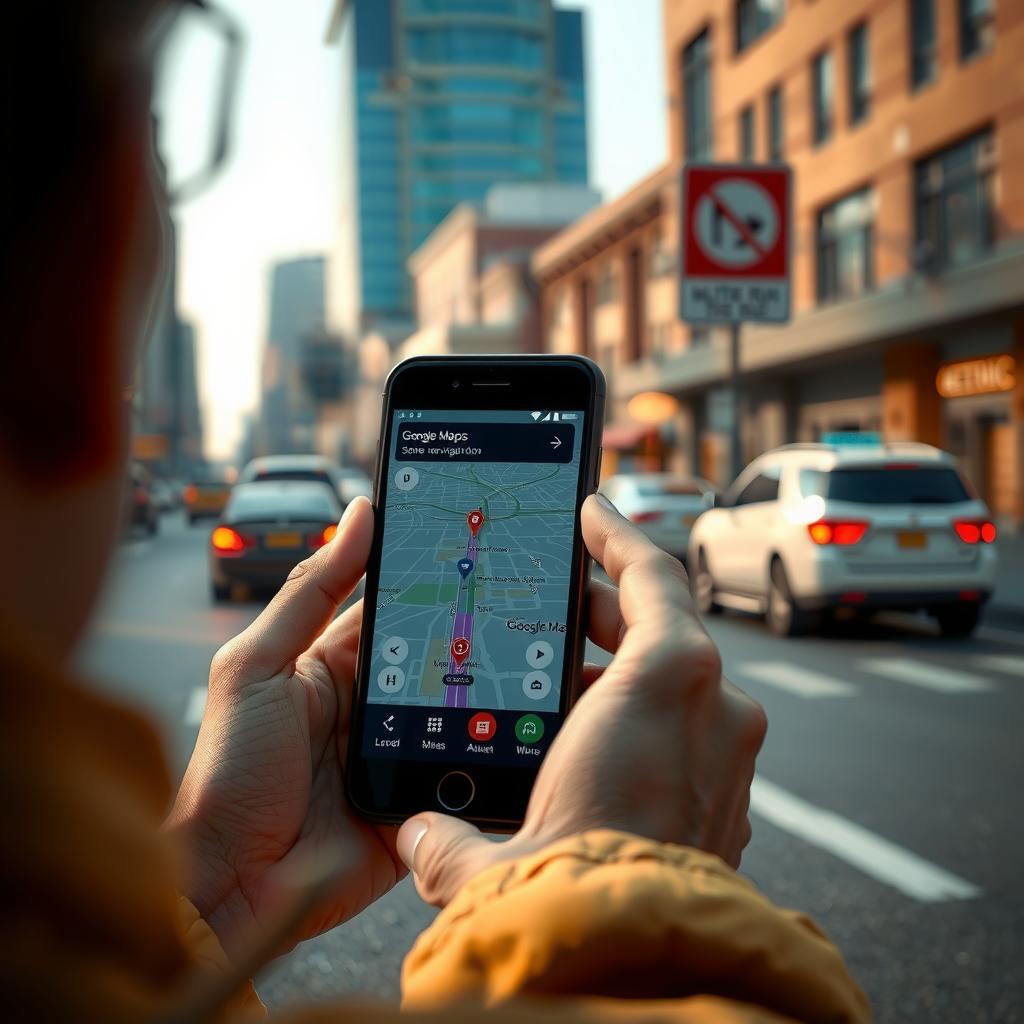
Key Points:
-
Voice Navigation Setup: A simple guide to activating voice navigation within Google Maps.
The ability to receive driving directions hands-free is a game changer for many users. By enabling voice navigation in Google Maps, drivers can focus on the road while listening to real-time updates about their route. This setup transforms ordinary travel into an effortless experience, allowing individuals to enjoy their journeys without distractions. -
Customizing Voice Instructions: Tailoring GPS guidance for personalized experiences.
Users of Google Maps have the option to customize their voice instructions according to personal preferences. Whether it’s adjusting the volume or choosing a different voice, these settings enhance user engagement and comfort during navigation. By spending a few moments in the map settings menu, drivers can create an environment that suits their unique needs, making every trip more enjoyable. -
Safety and Convenience through Mobile Navigation: The benefits of hands-free operation during travel.
Utilizing voice commands in Google Maps significantly increases safety by reducing the need for physical interaction with mobile devices while driving. With consistent GPS guidance delivered audibly, users are less likely to divert their attention from the road. This feature not only promotes safer driving habits but also simplifies navigation setup for everyone—from tech-savvy explorers to those new to digital tools—ensuring that all can benefit from enhanced mobile navigation experiences.
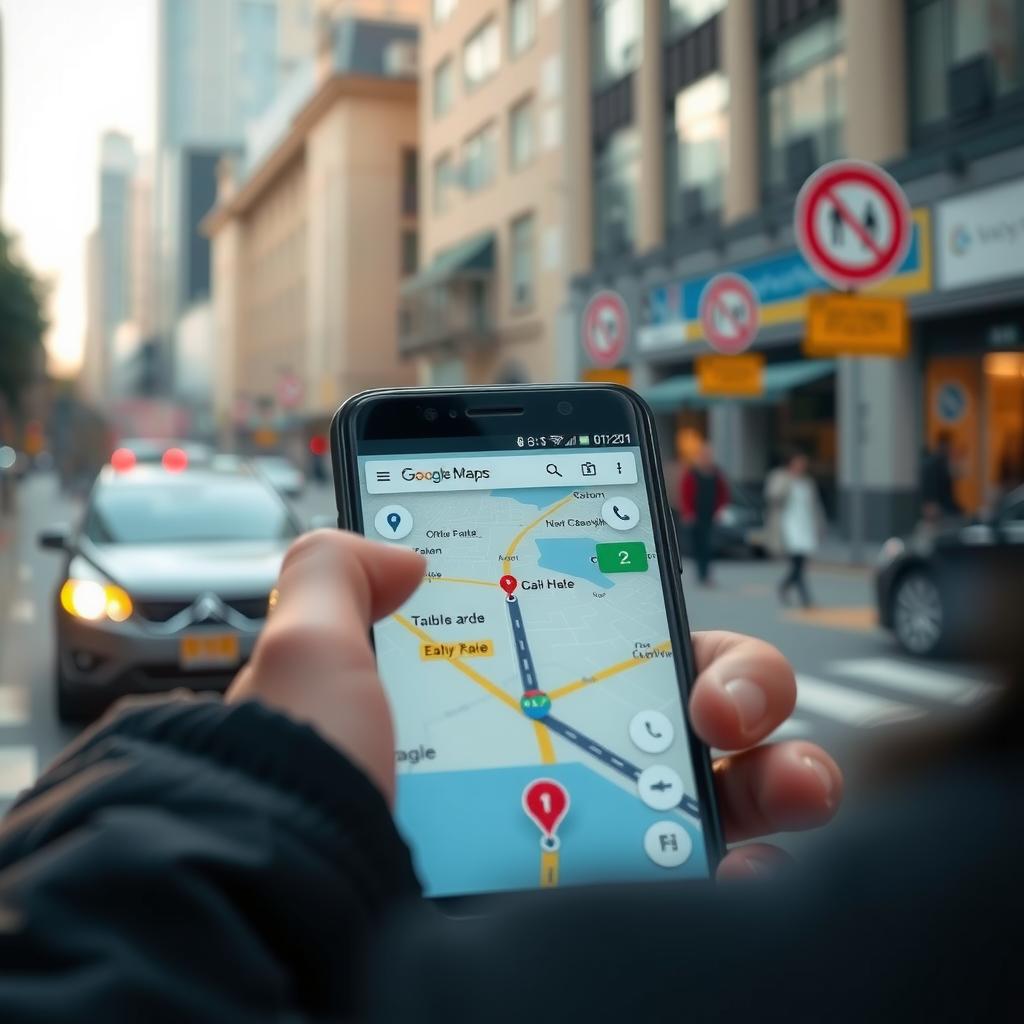
Voice Navigation: A Game Changer for Driving
Discovering the Benefits of Voice Commands in Google Maps
Voice navigation has fundamentally transformed how users interact with mapping technology, particularly through Google Maps. By allowing drivers to receive real-time updates and instructions without having to glance at their screens, voice navigation enhances safety and convenience on the road. This feature plays a crucial role in ensuring that drivers remain focused on their surroundings while still receiving accurate driving directions. The integration of GPS guidance into mobile navigation systems means that users can effortlessly follow routes suggested by Google Maps, making it easier to navigate unfamiliar territories or avoid traffic congestion. Furthermore, precise voice instructions help eliminate any confusion regarding map settings or navigation setup during critical moments when quick decisions are necessary.
Enhanced User Experience Through Voice Features
How Google Maps Streamlines Your Journey
The user experience provided by Google Maps is significantly enhanced through its advanced voice features. When navigating, individuals can simply activate voice commands to prompt specific queries such as “Navigate home” or “Find the nearest gas station.” This hands-free capability allows for seamless engagement with the app while maintaining attention on driving tasks. The clarity of spoken directions ensures that even complex intersections become manageable, reducing driver stress and improving overall journey satisfaction. Moreover, customizable options within Google Maps enable users to select preferred accents or languages for voice instructions, tailoring the experience further according to personal preferences and enhancing user comfort.
Safety First: Prioritizing Driver Attention
The Role of Voice Navigation in Promoting Road Safety
Safety remains paramount when it comes to driving; therefore, utilizing tools like Google Maps with effective voice navigation is invaluable. By providing continuous audio cues about upcoming turns and estimated time of arrival (ETA), this system minimizes distractions associated with manual map checking or smartphone handling while at the wheel. Drivers can easily adjust routes based on live traffic reports conveyed audibly without diverting their eyes from the road ahead—a key factor in accident prevention. Using these innovations not only cultivates a more efficient travel routine but also fosters responsible driving habits among users who seek both punctuality and safety during their commutes.
Maximizing Efficiency While On-the-Go
Making Every Drive Count With Smart Navigation
In today’s fast-paced world where time efficiency is crucial, leveraging Google Maps’s capabilities becomes an essential part of planning outings—be it daily commutes or long-distance journeys. The smart algorithms embedded within this platform provide optimal routing suggestions paired with timely alerts about hazards along designated paths via clear vocal prompts; thereby enhancing productivity levels per trip taken by minimizing delays caused by unexpected detours or construction zones encountered en route. Additionally, incorporating community-driven feedback into these navigational aids creates a dynamic environment where each user’s input contributes towards refining future experiences—for instance adjustments made based upon prior incidents being reported allow others access safer alternatives moving forward.
Step-by-Step Setup: Activating Voice Navigation
Enhance Your Journey with Voice Commands in Google Maps
Activating voice navigation within Google Maps is a straightforward process that can significantly enhance the user experience, making it easier to navigate while driving. To begin, users should ensure they have the latest version of the app installed on their mobile device. Once this is confirmed, they must open Google Maps and access the settings menu, typically found by tapping on their profile picture or initial in the top right corner. From there, navigating to “Settings” provides several options for customization. Within these settings lies the essential feature for voice navigation; users should look for “Navigation Settings.” Here, they will find an option labeled “Voice Selection” that allows them to choose from various voices available for GPS guidance.
Setting Up Voice Instructions for Seamless Navigation
After selecting a preferred voice option in Google Maps, it’s crucial to enable voice instructions during navigation setup. This requires ensuring that both sound and media volume are turned up adequately so that directions can be easily heard over any background noise encountered while driving. Users may also want to toggle certain features such as “Play voice over Bluetooth,” particularly if they utilize a hands-free system in their vehicle or wish to hear driving directions through car speakers. Additionally, setting other preferences like avoiding toll roads or prioritizing highways can be adjusted here as well; these selections allow Google Maps not only to provide real-time updates but also customize routes according to individual needs and preferences.
Enjoying Mobile Navigation with Enhanced Features
Once everything is set up correctly, utilizing voice commands becomes seamless during trips using Google Maps. For instance, drivers can simply say “Navigate home” or “Find a coffee shop nearby,” prompting immediate action without needing manual input—ideal when focusing on road safety is paramount. Furthermore, if changes need addressing mid-route—such as construction delays—the app’s capability of updating routes dynamically combined with vocal prompts ensures drivers remain informed at every junction of their journey. The effectiveness of this technology lies not just in convenience but also its ability to keep distractions minimal while providing clear and concise driving directions via voice instructions throughout each trip managed by Google Maps‘ sophisticated interface and reliable GPS guidance features.
By following these step-by-step guidelines for activating voice navigation within Google Maps, users can transform how they navigate daily commutes or cross-country travels alike—creating an overall more enjoyable experience geared towards efficiency and safety on every drive.
Customizing Your Experience with Voice Navigation
Tailor your voice settings for an enhanced travel journey
In the age of mobile navigation, customizing voice settings can significantly enhance a traveler’s experience. For users of Google Maps, understanding how to adjust these preferences is crucial for ensuring effective GPS guidance and seamless travel. By accessing the navigation setup within Google Maps, travelers can tailor voice instructions according to their unique needs—be it adjusting the language, changing the accent, or even modifying the volume levels for better clarity amidst road noise. This personalization is particularly beneficial in diverse environments where directions may be complicated by external factors such as traffic conditions or weather changes.
Moreover, setting up personalized map settings allows users to receive customized driving directions that align with their specific routes and preferences. Travelers should explore various options available through Google Maps; they might find features like “avoid tolls” or “prefer highways,” which can be vital when planning a long trip or navigating unfamiliar terrain. The ability to easily switch between different modes of transport—whether walking, cycling, or driving—further enriches user experience by providing tailored information relevant to each journey.
For those who frequently embark on adventures in new locales, familiarizing oneself with advanced features in Google Maps can also lead to improved situational awareness during travels. By enabling real-time notifications about potential hazards along a route—such as accidents ahead or construction zones—the app ensures that users are always well-informed and able to make quick decisions based on accurate data provided through its sophisticated algorithms.
Additionally, integrating personal preferences within voice navigation systems contributes not only convenience but also safety while driving. Users who opt for clearer enunciation in their chosen language will benefit from more precise instructions during crucial moments on busy roads or complex intersections. This adjustment significantly minimizes misunderstandings that could lead drivers astray.
Ultimately, effectively utilizing Google Maps means recognizing its vast capabilities beyond mere location tracking; it involves leveraging tools designed specifically for enhancing one’s traveling experiences through thoughtful customization of both map and voice settings aimed at meeting individual needs and expectations during every journey taken.
Frequently Asked Questions:
Q: How do I enable voice navigation in Google Maps?
A: To enable voice navigation in Google Maps, open the app and tap on your profile picture or initials at the top right corner. Navigate to “Settings,” then select “Navigation settings.” Here, you can toggle on voice instructions, ensuring that driving directions are delivered audibly while you focus on the road.
Q: Can I customize voice commands for GPS guidance in Google Maps?
A: Yes! Within the same “Navigation settings” menu of Google Maps, users can choose their preferred voice for GPS guidance. This feature allows individuals to select from different languages and accents, tailoring the experience to suit personal preferences and making mobile navigation even more enjoyable.
Q: What should I do if voice navigation isn’t working properly in Google Maps?
A: If you’re experiencing issues with voice navigation, first ensure that your device’s volume is turned up and not muted. Additionally, check if permissions for microphone access are granted to Google Maps. Restarting the app or updating it through your device’s application store might also resolve any temporary glitches affecting driving directions or GPS guidance.